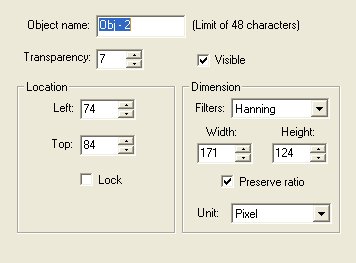
EximiousSoft Cool Image provides many ways to modify current selected object's properties.
You can choose following one:
Select the object,choose Objects menu from menu bar,then click Properties menu item.
Select the object,click the right mouse button on it.A track menu pops,then click Properties menu item.
Click the Properties icon on the objects panel.
All properties of the object are presented by two property page.One is General Page, the other is Shadow Page.
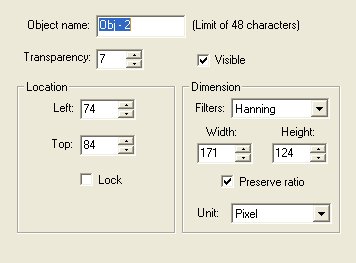
|
Object name |
A string is used to describe the object. It can't contain more than 48 characters. |
|
Transparency |
Set a higher value to make the object more transparent. This allows other images below the object to show through more clearly. |
|
Visible |
Select to keep the object visible in the frame. Clear to hide the object. |
|
Top & Left |
Displays the objectís top-left coordinates. Enter new coordinates to move the object. |
|
Lock |
Anchors the object to its position on the frame. |
|
Width & Height |
Choose the desired size for the image. |
|
Filters |
Choose the desired filter which will be applied to resize image. |
|
Preserve ratio |
Maintains the horizontal and vertical proportion for the image when resizing. |
|
Unit |
Choose the unit of size of the image.It can be percentage or pixel. |
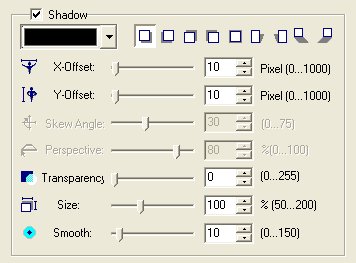
|
X- and Y-offset |
Set the offset in pixels for the shadow. |
|
Skew angle |
Adjust the angle of inclination of the shadow. |
|
Perspective |
Adjust the perspective of an image to make the object appear as if it has depth or distance. This is only available in floor shadow option. |
|
Transparency |
Set a low value to have a darker shadow and a high value to allow more of the base image to show through the shadow. |
|
Size |
Select the size of the shadow in relation to the size of the image or selection. |
|
Smooth |
Set a higher value to blend the shadow more smoothly into the background. |